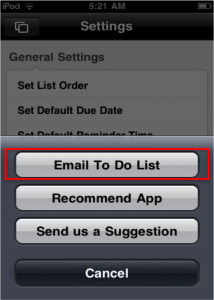Our Wedding Note Retired
August 17, 2015
With sadness, today, we retired the our wedding note application. Thank you for the hundreds of users who have used it and we hoped it helped you plan and organize your wedding! It was a fun application to create as one of our team members had gotten married and thought it would be useful for the world.
New To-Do List App: Teem Available Worldwide Today!
July 17, 2012
We are very excited to announce the worldwide launch of Teem, our new personal and collaborative to-do list app.
Our goal at Teem is simplicity. You have enough on your plate worrying about managing your daily tasks. You should not have to worry about also managing your to-do list app.
What is Teem?
Teem is the only to-do list app you will need. It is on one hand the simplest personal to-do list app available. Use Teem to organize and track your own personal productivity, whether that includes event planning, scheduling your work or school week, planning travel itineraries, or simply sorting your myriad daily chores. Accomplish these tasks with the cleanest, no-fuss interface you will find.
On the other hand, Teem is a useful shared to-do list app. You can use Teem to manage collaborative projects between your friends or co-workers. Planning a trip with friends? Create a list, share with your teemmates, and quickly divide and conquer the responsibilities. Important company project? Create a list, share with your teemmates, and track the progress of each item. This sharing process will help increase productivity and eliminate confusion.
What are Teem’s Functions and Uses?
· An intuitive interface to easily create and manage tasks
. Invite friends and co-workers to be your “teemmates”
. Share lists with any number of teemmates or assign individual tasks
. Email tasks and lists
. Set due dates and reminders
. Keep a history of task activities and add comments so everyone is on the same page
. Use filters to quickly view who’s doing what, what’s done and what’s new
. All data is backed up and stored in the “cloud”
. Push notifications and background updates so you’re always in sync
Where Can I Find Teem?
Teem is available for download on the Apple App Store today! You can download here: http://bit.ly/teem_io
The main goal in task management is clear: Is this task done or not? Teem is all about cutting through the fluff to answer that question.
Download Teem and start organizing your life now.
Updated PMP Exam. Updated XZAMS PMP Prep App – Now available!
September 20, 2011
The Project Management Professional (PMP) examination has undergone major revisions, and the new exam was implemented on August 31, 2011.
How has the exam changed?
About 30% of the content on the PMP exam is new or has been substantially changed.
In particular, the Professional and Social Responsibility content area (Domain 6) will now be tested in every domain on the examination, rather than as a separate domain. The RDS has shown that Professional and Social Responsibility is an important aspect to ALL the work of project management. Thus, the Code of Ethics and Professional Conduct will be tested as an integrated part of a project manager’s role. Questions will have a greater focus on the ethical considerations and professional responsibility involved in daily project management tasks.
What is new about XZAMS PMP Prep?
The XZAMS – PMP Prep application has been updated and available to download to correspond with these changes. We have developed new test questions that will reflect the greater, more integrated ethical emphasis of the revised PMP exam. There are 500+ questions, answers and explanations available on the latest update.
To download the updated app, please visit: http://bit.ly/xzams-pmp-update
For more information about the new PMP exam, please visit the PMI website (specific info about the changes can be found here: http://bit.ly/b5kWcU). You can also read the PMP Examination Content Online Handbook for a detailed overview of the revised exam (http://bit.ly/pYIXxs).
XZAMS – SAT Vocabulary app on sale
September 3, 2011
In preparation for the SAT season, XZAMS – SAT Vocabulary Prep is now on sale for $0.99! Download your copy now and get ready for testing!
Minimalist To Do List Help
May 25, 2011
How do I edit items on my list?
How can I add a due date or reminder?
How do I mark items as ‘Completed’?
What happens to my completed items?
How do I re-order items on my list?
Can I change the title of my To Do List?
Creating Lists
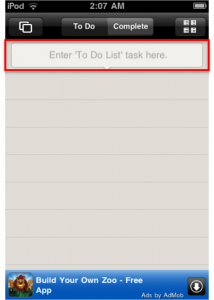 Touch the “Enter ‘To Do List’ task here” box to start adding items to your list.
Touch the “Enter ‘To Do List’ task here” box to start adding items to your list.
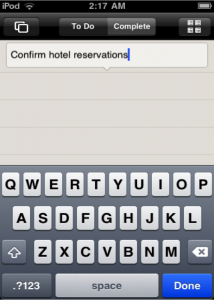 A keyboard screen will appear. Simply type in the task you would like to add, and press DONE.
A keyboard screen will appear. Simply type in the task you would like to add, and press DONE.
Editing Items
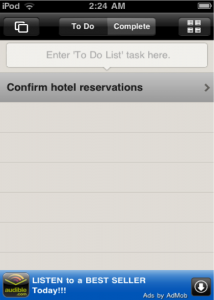 Select the task from the To Do List by tapping on the item.
Select the task from the To Do List by tapping on the item.
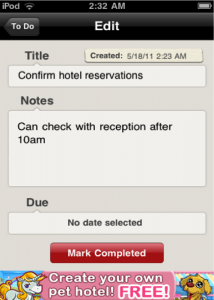 This will open up the Edit screen, where you have the option to edit the title of the item, add a note, assign a due date, or mark the item as “Completed”.
This will open up the Edit screen, where you have the option to edit the title of the item, add a note, assign a due date, or mark the item as “Completed”.
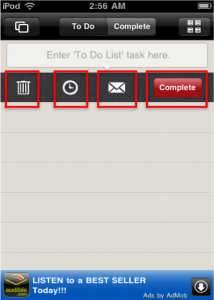 You can also do some manipulation of the task by swiping the item. Swiping the item brings up the following options (within the To Do List screen). You can delete the item, change the due date, email the item, or mark the item as “Complete.”
You can also do some manipulation of the task by swiping the item. Swiping the item brings up the following options (within the To Do List screen). You can delete the item, change the due date, email the item, or mark the item as “Complete.”
Adding Due Dates and Reminders
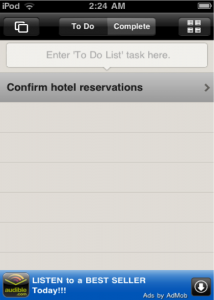 Select the task from the To Do List by tapping on the item.
Select the task from the To Do List by tapping on the item.
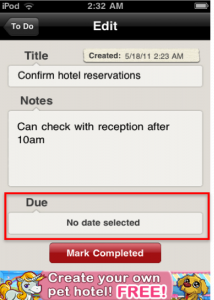 This will open up the Edit screen, where you have the option to assign a due date to your item. Tap on the “Due” field.
This will open up the Edit screen, where you have the option to assign a due date to your item. Tap on the “Due” field.
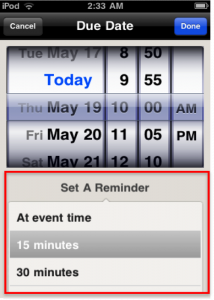 This will open up the Due Date screen. Select the date and time you would like the task to be due. You can also set a reminder, and the app will send you an alert that the task is due. Press DONE when finished.
This will open up the Due Date screen. Select the date and time you would like the task to be due. You can also set a reminder, and the app will send you an alert that the task is due. Press DONE when finished.
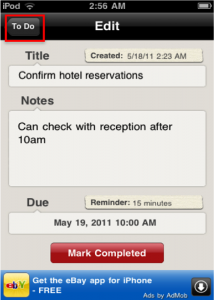 From the Edit screen, press the “To Do” button to return to your list.
From the Edit screen, press the “To Do” button to return to your list.
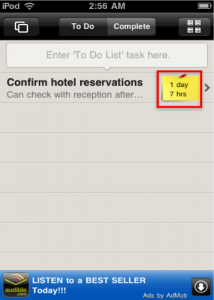 You will see that a sticky has been posted next to the item, indicating how long before the task is due.
You will see that a sticky has been posted next to the item, indicating how long before the task is due.
Marking Items as ‘Completed’.
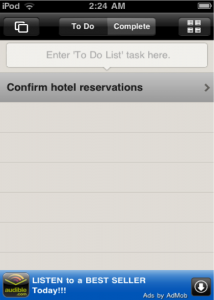 There are a few ways you can mark an item as “Completed.” You can start by tapping on your item from your To Do List.
There are a few ways you can mark an item as “Completed.” You can start by tapping on your item from your To Do List.
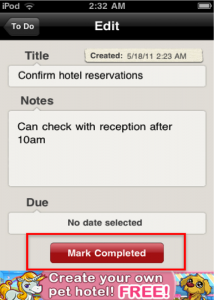 This will bring you to an Edit screen. You can mark your item as “Completed” by tapping the red “Mark Completed” button.
This will bring you to an Edit screen. You can mark your item as “Completed” by tapping the red “Mark Completed” button.
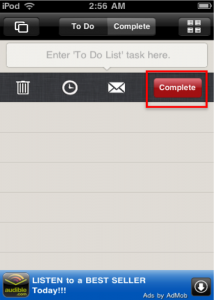 You can also mark an item as “Completed” by swiping the item from your To Do List. Swiping the item will bring up a number of options and buttons, including a red “Complete” button. Tap this button to mark your item as “Completed.”
You can also mark an item as “Completed” by swiping the item from your To Do List. Swiping the item will bring up a number of options and buttons, including a red “Complete” button. Tap this button to mark your item as “Completed.”
Completed Items
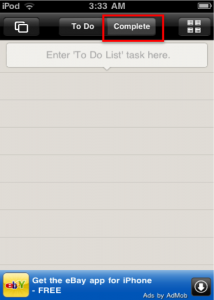 Once you have marked your item as “Completed,” it gets taken off the To Do List and moved to the Complete List. To access this list, touch the “Complete” tab at top.
Once you have marked your item as “Completed,” it gets taken off the To Do List and moved to the Complete List. To access this list, touch the “Complete” tab at top.
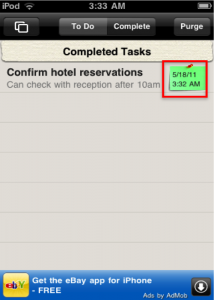 Items are listed under Completed Tasks with a sticky attached, indicating when the item was marked as “Completed”.
Items are listed under Completed Tasks with a sticky attached, indicating when the item was marked as “Completed”.
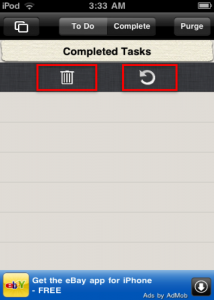 You can swipe the completed task to reveal two options. From here, you can either permanently delete the item (the trash can icon), or restore it to the To Do List (the circular arrow).
You can swipe the completed task to reveal two options. From here, you can either permanently delete the item (the trash can icon), or restore it to the To Do List (the circular arrow).
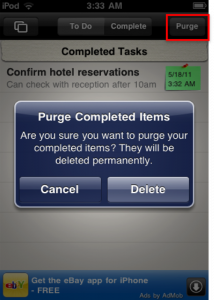 From the Completed Tasks List, you can also purge your completed items. To do this, touch the “Purge” button at top. This will generate a pop-up, asking you to confirm the permanent deletion of the item.
From the Completed Tasks List, you can also purge your completed items. To do this, touch the “Purge” button at top. This will generate a pop-up, asking you to confirm the permanent deletion of the item.
Re-ordering Items on Your List
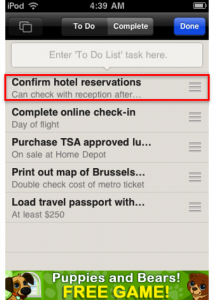 You can manually re-order items right from your To Do List. Simply keep pressing down on an item. Long-pressing will cause the list to enter an edit mode.
You can manually re-order items right from your To Do List. Simply keep pressing down on an item. Long-pressing will cause the list to enter an edit mode.
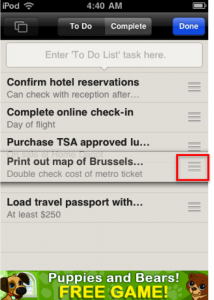 Press down on the three bars at right. This will allow you to drag and re-order the list items. Press DONE when finished.
Press down on the three bars at right. This will allow you to drag and re-order the list items. Press DONE when finished.
Editing Titles of Lists
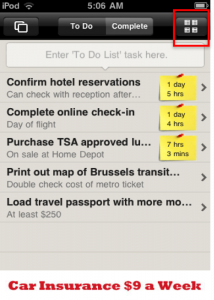 Yes, you can edit the title of your list. To start, simply press the “4 list” button at the top right-hand corner to see a listing of all your To Do Lists.
Yes, you can edit the title of your list. To start, simply press the “4 list” button at the top right-hand corner to see a listing of all your To Do Lists.
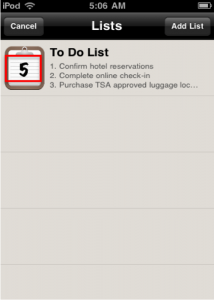 You will see a snapshot of your list (with a number indicating the total number of items on your list). You can edit the title of the list from here. Simply keep pressing down on the list snapshot.
You will see a snapshot of your list (with a number indicating the total number of items on your list). You can edit the title of the list from here. Simply keep pressing down on the list snapshot.
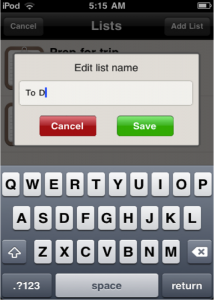 A keyboard window will appear allowing you to edit the list name. Press SAVE when finished.
A keyboard window will appear allowing you to edit the list name. Press SAVE when finished.
Managing Multiple Lists
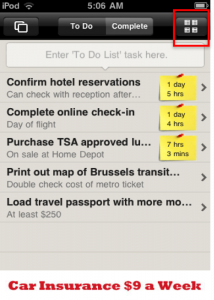 Yes, you can create and mange multiple lists. To start, simply press the “4 list” button at the top right-hand corner to see a listing of all your To Do Lists.
Yes, you can create and mange multiple lists. To start, simply press the “4 list” button at the top right-hand corner to see a listing of all your To Do Lists.
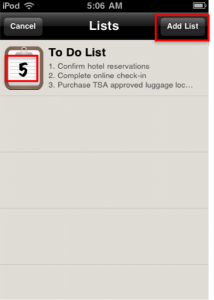 You will see a snapshot of your list (with a number indicating the total number of items on your list). You can add new lists from this screen. Touch the “Add List” button in the top right-hand corner.
You will see a snapshot of your list (with a number indicating the total number of items on your list). You can add new lists from this screen. Touch the “Add List” button in the top right-hand corner.
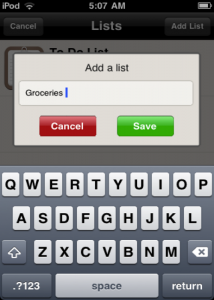 A keyboard will appear for you to name the new list. Press SAVE when finished.
A keyboard will appear for you to name the new list. Press SAVE when finished.
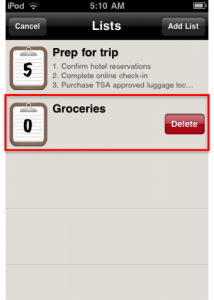 You can tap on the list snapshot to see the full list. Or you can swipe the snapshot to delete the entire list.
You can tap on the list snapshot to see the full list. Or you can swipe the snapshot to delete the entire list.
Sharing Lists
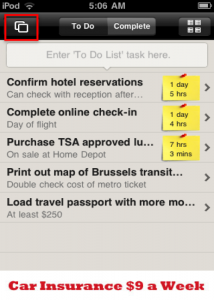 You can share your lists by emailing them to yourself, your friends, family or colleagues. To start, you will need to go to the Settings screen. You can access this screen from your To Do List by pressing the “Double Box” button in the top left-hand corner.
You can share your lists by emailing them to yourself, your friends, family or colleagues. To start, you will need to go to the Settings screen. You can access this screen from your To Do List by pressing the “Double Box” button in the top left-hand corner.
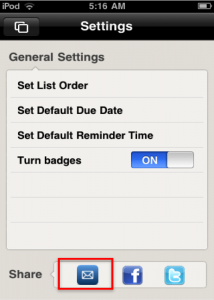 From the Settings screen, touch the envelope icon in the “Share” field.
From the Settings screen, touch the envelope icon in the “Share” field.
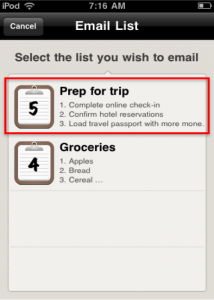 You can only email ONE list at a time. Select the list you would like to send.
You can only email ONE list at a time. Select the list you would like to send.
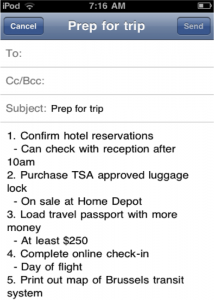 You will be taken to a “Draft Email” screen. Simply enter a recipient (the subject is auto-filled with list title) and press SEND.
You will be taken to a “Draft Email” screen. Simply enter a recipient (the subject is auto-filled with list title) and press SEND.
SAT Vocabulary Prep app now on SALE!!
May 13, 2011
XZAMS SAT Vocabulary Prep is on SALE!! Now only $1.99!
XZAMS SAT Vocabulary Prep has over 600 of the most-commonly used SAT words. Each word comes with a detailed explanation, which includes a full definition as well as a sample sentence. The questions are randomized and offered in both “tutorial” and “test” modes. Use tutorial mode to practice and build your knowledge. When ready, switch over to timed test mode, where you can choose from 1 to 50 questions to answer. After completing each test, your answers will be graded and explained in detail.
Make preparing for the SAT Exam easy and fun! Purchase XZAMS SAT Vocab Prep today for only $1.99!
New Release: XZAMS SAT Prep, now on iTunes App Store!
April 18, 2011
Five Components is pleased to announce the release of our newest app, XZAMS SAT Prep. The latest addition to our XZAMS platform, XZAMS SAT Prep will help you prepare for the Vocabulary Section of the SAT Exam with over 600 of the most-commonly used SAT words. Each word comes with a detailed explanation, which includes a full definition as well as a sample sentence. The questions are randomized and offered in both “tutorial” and “test” modes. Use tutorial mode to practice and build your knowledge. When ready, switch over to timed test mode, where you can choose from 1 to 50 questions to answer.
XZAMS SAT Prep uses a clear, clean interface that makes studying quick, easy and fun. To download the app or to find out more about its features, please visit bit.ly/xzams-sat
Minimalist To Do List v.1.6 “Free” version now available!
December 8, 2010
The FREE version (with ads) of the newest Minimalist To Do List is now available for download on the Apple App store. Minimalist To Do v.1.6 includes brand new due-date assignment and reminder features. Upgrade your app today!
New MTDL Ad-Free Version
December 7, 2010
Minimalist To Do List “Ad Free” v1.6 has been approved and is now available for download on the Apple App store! For only $1.99, gain access to the newest version of Minimalist To Do List, with the following key features:
· Add due dates to tasks.
. Add reminders to due dates (iOS 4.x only). The reminder will chime either 15 mins, 30
mins or 1 hour before the due date (you decide!)
. Newest UI enhancements and latest improvements over previous versions.
Upgrade to “Ad Free” v1.6 today, and you’ll benefit from the convenience of this newest reminder feature!
Minimalist To Do List – now making organizing your cluttered life even simpler.
“Our Wedding Note” Site Launch
November 19, 2010
Five Components is pleased to announce the launch of the “Our Wedding Note” website.
The site will be used in conjunction with the mobile app to help simplify your wedding planning. Use Our Wedding Note to quickly and easily share your wedding information with your guests. Begin by creating an account and recording the details of your wedding, such as dates and event locations. You can also upload invitations and gift registries. To share this information with your friends and family, simply create a unique passcode for your profile (we will create the unique URL). Your guests will gain instant access to your wedding details on their mobile devices. They can quickly RSVP using the app, and you can keep them informed of any changes with our “Updates” feature.
For more information or to sign up for FREE, please visit www.ourweddingnote.com.